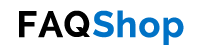What’s new in SCCM 1802?
Microsoft announced the release of SCCM version 1802 on 22nd March 2018. In this article, we look at What’s New in SCCM 1802 including details of new features and functions, as well as details of any changes since previous versions. The areas affected by this release are (in alphabetical order):
- Application Management
- Client management
- Co-management
- Compliance settings
- Management insights
- Operating system deployment
- Protect devices
- Reporting
- SCCM console
- Site infrastructure
- Software Center
- Software Updates
Application Management
The following are what’s new in SCCM 1802 with regards to Application Management:
- Allow user interaction when installing an application – This feature allows an end user to interact with an application installation during the running of the task sequence. For example, you may require a user to provide some user-specific information to the setup process for an application. You may also have other apps that cannot install silently. This new feature handles both of these scenarios.
- Approve application requests for users per device – 1802 includes a new, optional feature that when a user requests an application that requires approval, their device name is included as part of the request. If the request is approved by the administrator, then the user can only install the requested application on the device on which they initiated the request. If the user wishes to install the same application on a different device, they need to initiate a new request for the same application but from the new device.
- Do not automatically upgrade superseded applications – You may have specific applications that either have, or will be superseded, but you do not want these to be automatically upgraded by an application deployment. In SCCM 1802, when you create a deployment, you will now notice on the Deployment Settings page of the Deploy Software Wizard, that for both Available or Required installation purposes you now have the option of enabling the Automatically upgrade any superseded versions of this application option.
- Run scripts improvements – The Run Scripts previously available as a pre-release feature, is now a released feature. Any output from this feature is generated in JSON formatting.
Client management
The following are what’s new in SCCM 1802 with regards to Client management:
- Silverlight no longer automatically installed on clients – In SCCM 1802 Silverlight isn’t automatically installed on SCCM clients.
- Cloud Management Gateway no longer pre-release – The cloud management gateway (CMG) is no longer a pre-release feature in SCCM 1802.
- Azure Resource Manager supported by Cloud management gateway – In 1802, when you create an instance of the cloud management gateway (CMG), you now have the option to create an Azure Resource Manager deployment which eliminates the need for a classic Azure management certificate. Instead, the Azure Resource Manager manages all resources as a resource group which is a single entity, which allows your site to use Azure Active Directory (Azure AD) to authenticate and create the necessary cloud resources. Just bear in mind deploying the CMG with the Azure Resource Manager does not provide support for Azure Cloud Service Providers (CSP) – this solution still uses the classic cloud service.
- New Hardware Inventory classes can collect strings greater than 255 characters – When you add a new class for hardware inventory (that aren’t keys) in SCCM 1802, you can now configure the length of the string to be greater than 255 characters.
- Surface device dashboard – SCCM 1802 includes the Surface device dashboard (located under Monitoring > Surface Devices in the console), which provides information about the Surface devices in your environment such as model types, firmware versions, amongst others.
- Support for Linux and UNIX Clients ending around SCCM 1902 – Microsoft has announced that SCCM 1810 will be the last version of SCCM that will provide support for Linux and UNIX clients. After this release, these client types will no longer be supported. Once support for SCCM 1810 expires, these client types will no longer be supported by SCCM at all (for Linux take a look Microsoft’s Operations Management Suite).
Co-management
The following are what’s new in SCCM 1802 with regards to co-management:
- Co-management dashboard – SCCM 1802 includes a dashboard allowing you to see co-managed machines in your environment and those that might need some remediation.
- Transition Endpoint Protection workload to Intune – Once you have enabled co-management, you can transition the Endpoint Protection workload to Intune, simply by going to the co-management properties page and moving the slider from Configuration Manager to Pilot or All.
Compliance settings
The following are what’s new in SCCM 1802 with regards to Compliance settings:
- Compliance settings policies for Microsoft Edge – SCCM 1802 now allows you to create a compliance settings policy to configure Microsoft Edge settings which can then be deployed to your Windows 10 clients.
This content is restricted to subscribers