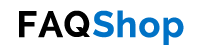On this page you’ll find links to non-Microsoft SCCM 2012 downloads.
NOTE: Microsoft Downloads for ConfigMgr / SCCM 2012 can be found on the ConfigMgr / SCCM 2012 Microsoft Downloads page.
Summary:
This spreadsheet contains a list of the default “out-the-box” Configuration Manager 2012 R2 Reports
Released:
26th November 2013
Link:
You can download the spreadsheet from here.
Description:
A common question I get from my clients and I see posted on various forums from time to time is people wanting to know if there is a list of the standard out-the-box ConfigMgr 2012 R2 Reports anywhere.
Well creating such a list has been on my “To Do” list for a while and I’ve finally managed to get it finished and you are more than welcome to download a copy of it from this page. All I ask is that if you do forward this onto anyone else (which you are more than welcome to do), just please mention where you got it from.
Now some notes to help you get the most from it.
All Reports
This is the first sheet in the workbook and contains a list of all of the Reports grouped by category. To see all of the Reports within a category simple click the “+” in the left hand column to expand the relevant category(s). If you want to expand all categories click the “2” in the box in the top left hand corner on the outside of the spreadsheet (and likewise if you want to collapse all of the categories click the “1”).
Other Sheets
Each category of Reports has its own sheet in case you just want an easy way of extracting/ seeing/ printing all of the Reports relating to a specific category.
All Sheets
I’ve tried to keep the Zoom level at 100% and the column widths to what I think works but nothing is set in stone so feel free to play around, chance zoom level, column widths, margins, etc.
Paper size for printing is set to A4 (standard for the UK).
TIP: As well as using the left and right arrows in the bottom left hand corner of the screen to scroll through the list of sheets you can also right-click on the right facing one which will display the “Activate” screen shown below.

From here you can easily select which sheet you’d like to view.
I hope you find this useful and please give your comments/ feedback if there is anything you think could be improved on. Likewise if there are other similar lists of information in the product you’d like to see let me know as it will help me know what to target on/ prioritise on my never ending “To Do” list 😉