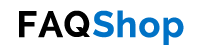OK this is a potential scary situation you could find yourself in without knowing it. I wasn’t aware until my good friend and fellow MVP Greg Ramsey of Dell told me about the new Advanced Format (AF 4k) drives that are going to start shipping in Dell Inspiron, Latitude, Optiplex, Precision, XPS and Vostro systems (and no doubt from other manufacturers) starting this month.
I’ll try and summarise the situation as best I can in this post, but bear with me as this all new to me as well. To help try and demystify this, Dell are hosting a chat dedicated to AF drives at 3 PM CST TODAY, 5th May.
Here’s the link to participate and to access the chat transcript once it’s posted:
http://www.delltechcenter.com/page/05-03-11+Advanced+Format+Hard+Drives
I’d urge you to attend it if you can or at least stop by a day or too after to pick up the chat transcript as this has the potential to cause a lot of folks a lot of pain not just now but in the future (and I’m hoping the chat will make things clearer for me as well).
My good friend Warren Byle has captured some great information in relation to Deploying Dells with AF drives which also includes links to some great resources I’ve used in compiling this post and others you’ll find useful if you’re deploying Dell systems. Here’s the link:
So here goes…
History of AF Drives
For those of you that don’t know what an Advanced Format (AF), hard disk is let’s start with some history. Traditionally hard disks are organised into 512 byte sectors. However, with today’s big hard disks and file sizes sticking to 512 byte sectors can be wasteful of disk space and can lead to problems with error correction (and let’s face it if you’re trusting your data to a hard disk you want to know it’s being written to and read from as reliably as possible).
So to address these issues a group of leading hardware and hard disk manufacturers (the likes of Seagate, Western Digital, Toshiba, Hitachi, Samsung, amongst others), got together to form the International Disk Drive Equipment and Materials Association (IDEMA). This group came up with the new Advanced Format (AF), where the sector size has been increased to 4,096 (4k) bytes.
Compatibility
Now of course in a world that revolves around hard disks being organised into 512 byte sectors, expecting everyone and everything to transition to the new AF standard and expecting it all to work without any problems isn’t going to happen. So to help the transition to AF drives, the first generation of these drives will be known as “Generation One AF emulation” or “AF 512e” drives. What this means in reality is that although the physical sector size on the disk is 4 KB, the logical sector size will still be 512 bytes. This means that if the disk is logically organised in 512 byte chunks, writing data out to a disk physically organised in 4 KB sectors or reading it back in again then a conversion process needs to occur.
This conversion process is known “Read Modify Write” (RMW) which is designed to ease the transition from legacy drives (i.e. traditional hard drives we’ve all grown up with), to AF drives. The downside of this though is that every time a RMW conversion needs to take place there is a performance hit.
To overcome this hit, operating systems and applications need to be updated to natively support AF disks.
Microsoft’s Stance
There are some important terms you need to be aware of when it comes to OS/ application support of AF drives:
- AF Unaware – These are OSs/ applications that are totally unaware of AF drives and therefore problems can arise.
- AF Aware – These are OSs/ applications that are aware of AF drives but don’t natively support them.
- AF Optimised – These OSs/ applications fully support AF drives.
Obviously to get the greatest performance from an AF drive/ avoid any compatibility issues you want to be running an OS and applications that are AF Optimised, but even if you’re running an AF Aware OS/ applications then you should in theory get a greater performance/ less problems than if you’re using an OS/ applications that aren’t even AF Aware.
The big problems come if you have an OS/ applications that are AF Unaware trying to use an AF disk. In this situation the OS/ application assumes that the hard disk is divided into traditional 512 byte sectors when in fact the disk is divided into 4 KB sectors. The end result is that the sectors can become misaligned causing all manner of compatibility issues and performance degradation (as much as 30%).
Misalignment occurs when when the starting offset of the partition is not divisible by 4096 bytes or by 8 for Logical Block Addressing (LBA).
Now when it comes to Windows OSs only Windows 7 is listed on the IDEMA site as being fully AF Optimised (there is no mention of Windows 2008 R2). However, looking at hotfix 982018 “An update that improves the compatibility of Windows 7 and Windows Server 2008 R2 with Advanced Format Disks is available” (available fromhttp://support.microsoft.com/kb/982018), it mentions that the hotifix applies to Windows 2008 R2 as well.
NOTE: Windows 7/ 2008 R2 SP1 includes this hotfix so if you’re running SP1 you don’t need to apply this.
However, bear in mind that this update only updates these OSs to support AF drives it does NOT update any applications (except for those specifically mentioned in the KB article), so you’ll need to contact your application vendor to see if they have an update available to support AF drives.
Windows Vista is only partially AF Optimised so you’ll need to apply the hotfix 2470478 “Applications that are built on ESENT and that run on a Windows Vista-based or Windows Server 2008-based computer may not work correctly after the reported physical sector size of the storage device changes”, available at:
http://support.microsoft.com/kb/2470478
Again on the IDEMA site Windows 2008 non-R2 is not listed so my assumption is that as 2470478 says it applies to Vista and Windows 2008, that Windows 2008 (non-R2), is only partially AF Optimised.
Finally Windows XP AF Unaware so there is no patch to apply, you’ll just want to check your alignment (apparently it will work without alignment but performance degrades over time).
The bottom line is regardless of which version of Windows you are deploying make sure it is aligned properly before you do anything else (you can use Ghost 11.5 or DISKPART if you’re creating your partitions pre-OS install, or something like the Paragon Alignment Tool (PAT) which is available from the Dell website which can be used to align an AF drive after an OS has been installed. There are probably other tools available but these are the one’s I know of).
Feedback from Greg seems to suggest that you really want to be doing your alignment pre-OS installation and not post. By all means check with an alignment tool post OS install just to make sure the drive is aligned.
Windows PE
If you’re using the Windows Preinstallation Environment (Windows PE), to deploy your OSs then I’d suggest you update to Windows PE 3.1 which is part of “The Windows Automated Installation Kit (AIK) Supplement for Windows 7 SP1” which is available at:
http://www.microsoft.com/en-us/download/details.aspx?id=5188
One of the many new features in Windows PE 3.1 is support for 4K/ 512e drives.
However, if you’re using PE 3.0 you can use it to deploy Windows 7 SP1 and Windows 2008 R2 SP1 without upgrading to Windows PE 3.1 (as stated here on the “System Center Configuration Manager Team Blog”).
If you’re deploying Windows 7 RTM/ 2008 non-R2 with WinPE 3.0 then you’ll either need to upgrade to WinPE 3.1 or use PE 3.0 to use 982018 and likewise if you’re deploying Vista you’ll need 2470478.
Encryption
If you have a requirement to encrypt your drives then you’ll want to make sure that they are aligned BEFORE you encrypt them (the whole key to success with all of this it to make sure your drives are aligned properly first before you do anything else with them otherwise you could end up with data loss). Whatever encryption tool you’re using check that it’s certified to work with AF drives.
Potential Issues
Issues that you’ll potentially see with AF drives if you don’t take action now include (but are not limited to):
- Systems slowing down over time
- Problems with reliability of drives
- ImageX taking a significant amount of time to complete
- Applications reporting errors or freezing (such as Windows Update)
Also bear in mind that AF disks are not only going to be inside computers but also in external drives so if you plug an external HD in which contains an AF drive into a machine whose OS/ apps don’t support an AF drive then you could start experiencing any of the issues above and potentially others.
Going forward
Going forward we’ll be seeing AF drives that have no legacy support. These drives are known as “AF Native” whereby both the physical and logical sector size is 4 KB. As of the time of writing, Microsoft does not support this format in Windows 7 SP1/ Windows 2008 R2 SP1 although they are looking as potentially supporting this in the future.
Bottom Line
AF disks are coming – fact.
This thing has teeth and has the potential to bite you big time if you’re not prepared. I’m not claiming to be a guru on all of this so feel free to correct me if any of the above is either incorrect, incomplete or unclear. I’m just trying to piece the jigsaw together and share my findings to help others out and also for others to correct/ help me understand this if needs be.
Of course I’ll share my experiences of working with AF drives when I come across them (which hasn’t happened so far, but I’m sure it’s just a matter of time), but in the mean time I strongly suggest that you contact your hardware supplier and find out when/ if they are going to start shipping systems with AF drives in them and if possible could they send you a system now with an AF drive in it so you can get it in your lab and do your own testing.
My thanks to Greg and Warren for making me aware of this and for helping me write this post.